http://cellprofiler.org/ExampleFlyImages.
The first part of a URL (the part before the colon) is the schema. CellProfiler decides
which communication protocol to use, depending on the schema; in the case of the
example on the welcome page, the schema is HTTP and CellProfiler uses the HTTP
protocol to get the image data. For OMERO, the schema that should be used is "omero"
and we use the OMERO client library to fetch and load the data.
OMERO URLs have the form, "omero:iid=". You can find the image IDs using either the
OMERO web client or the
Insight software.
As an example, the screen capture below
indicates that the image, "Channel1-01-A-01.tif", has an IID of 58038:
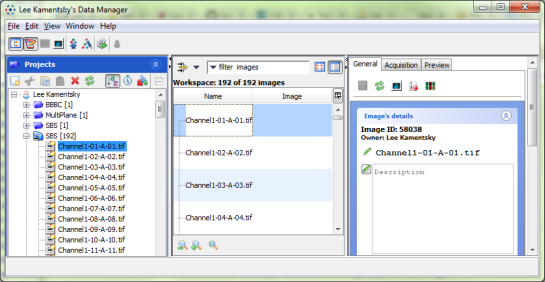
At present, manually curating the URL list can be somewhat time-consuming, but we are planning to develop plug-ins for Insight that will automatically generate these lists for CellProfiler from within the Insight user interface. The plugin will allow you to select a screen or plate and export an image set list that can be used with CellProfiler's LoadData module.
OMERO login credentials
CellProfiler will ask you for your OMERO login credentials when you first access an OMERO URL, either by viewing it from the file list or by loading it in a pipeline. CellProfiler will create and maintain a session for you based on these credentials until you close the application. You should only need to enter your credentials once. To use the "Log into Omero" dialog, enter your server's name or IP address, the port (usually 4064), your user name and password and press the "Connect" button. The "Connect" button should turn green and the OK button of the dialog should become enabled (see below). Press OK to complete the login.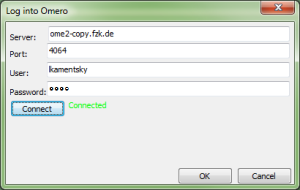
Currently, CellProfiler cannot establish a connection to OMERO when running headless - to do that, we would need to store the user password where it might be otherwise visible. We would like to provide a secure mechanism for establishing a session when headless and would like to work with you to make this work in your environment; please contact us for further information on how to modify CellProfiler yourself to do this or with suggestions for us to implement.
Using OMERO URLs with the Input modules
The Images module has a file list panel of all of the image files in a project. This file list supports URLs including OMERO URLs. You can drag URLs from a text document and drop them into the file list. The URLs do not end with image file extensions (like .TIF), so you need to change the "Filter images?" setting to "No filtering" to allow the OMERO URLs to be processed further. You should be able to view the image by double-clicking on it and you should be able to extract plate, well, site and channel name metadata from each image using the "Extract from image file headers" method in the Metadata module (press the "Update Metadata" button after selecting the "Extract from image file headers" method). If your experiment has more than one image channel, you can use the "ChannelName" metadata extracted from the OMERO image to create image sets containing all of your image channels. In the NamesAndTypes module, change the "Assign a name to" setting to "Images matching rules". For the rule criteria, select "Metadata does have ChannelName matching" and enter the name that appears under "Channels" in the OMERO Insight browser. Add additional channels to NamesAndTypes using the "Add another image" button.OMERO URLs and LoadData
The LoadData module reads image sets from a .CSV file. The CSV file has a one-line header that tells LoadData how to use each of the columns of the file. You can load channels from a URL by adding a "URL" tag to this header. The OMERO URLs themselves appear in rows below. For instance, here is a .CSV that loads a DNA and GFP channel:URL_DNA,URL_GFP omero:iid=58134,omero:iid=58038 omero:iid=58135,omero:iid=58039 omero:iid=58136,omero:iid=58040